Stream with SimpleCast Tutorial
Click on the "Encoder" button on the main SimpleCast window. You can configure SimpleCast from here.
The "Encoders" window is where you configure one or more encoders. Your Server Room streaming server will broadcast the encoder's feed to your audience
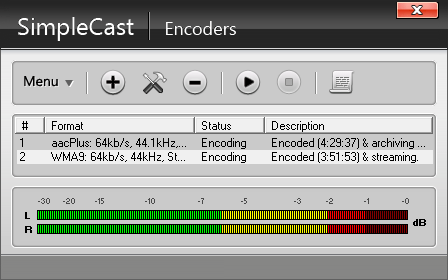
Click on the "Encoders" button on the main SimpleCast window.
To add a new encoder, click on the "+" button. You should see a list of encoders to choose from.
Select "WMA" (the circle next to it should already be checked)
Now click "OK". The WMA encoder window will then appear.
In the "Profile" tab select the streaming profile that applies to you.
Once you have selected the appropriate profile, click on the "Stream options" tab. Check "Auto start encoder" if you want the encoder to start automatically each time you launch SAM Broadcaster. Make sure to specify how many seconds you want to elapse before the encoder starts.
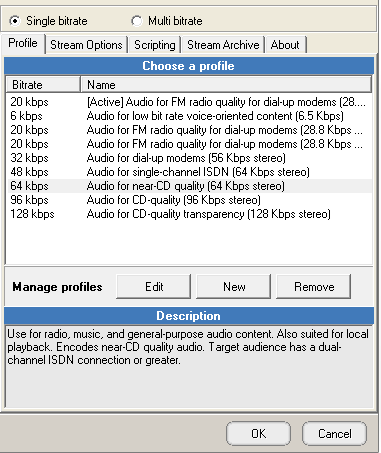
Next, select "Use PUSH distribution."
You will need your account details for this step, so login to your Server Room account to get your WMA details.
For your publishing point use the one provided on your Server Room account, then enter your Username and Password.
Check "Auto reconnect encoder after" under "Error recovery" so SAM Broadcaster can recover from network errors.
Once you've configured all your settings, click "OK" to close the WMA encoder window.
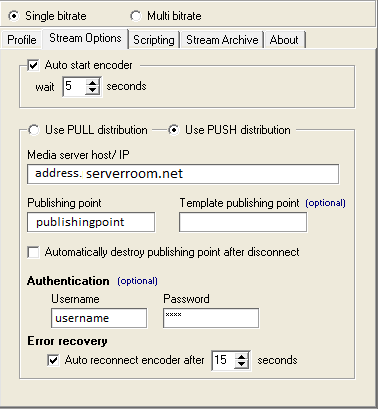
Once you're done with your encoder settings, simply press the "Play" button from your encoders tab. You are now streaming!
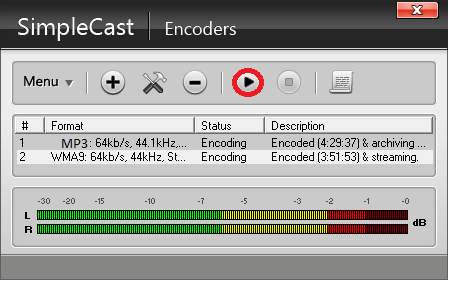

Did you know we sell streaming services?
Our audio and video streaming services come with unlimited connections, unlimited bandwidth, and are backed by our 24/7 expert support staff!