Tutoriel sur la diffusion en continu avec xSplit Broadcaster
Commencez par ajouter votre source d'entrée à l'aide du bouton « Ajouter » situé en bas de la fenêtre xSpit. Vous pourrez alors sélectionner votre webcam, votre carte de capture ou votre scène de capture d'écran.
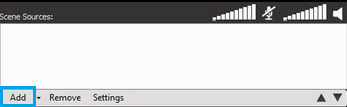
Vous devrez ensuite créer un canal RTMP personnalisé pour ajouter votre serveur de streaming de salle de serveurs. Cliquez sur le bouton « Diffusion » dans l'interface principale de xSplit, puis accédez à « Ajouter un canal > RTMP personnalisé ».
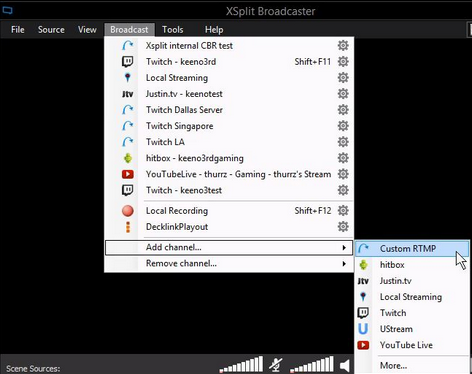
Après avoir sélectionné « RTMP personnalisé », une nouvelle fenêtre s'ouvrira dans laquelle vous saisirez les détails de streaming fournis par votre salle de serveurs.
Dans le champ « URL RTMP », saisissez votre adresse de streaming qui devrait ressembler à ceci : Rtmp://address.srfms.com:port/live
Vous trouverez votre adresse de streaming dans l'e-mail de bienvenue de votre salle de serveurs ou dans le tableau de bord de votre salle de serveurs.
Dans la section « Nom du flux », saisissez le nom de flux souhaité. Le nom le plus couramment utilisé est « livestream », mais vous pouvez utiliser le nom de votre choix.
Après cela, vous pouvez sélectionner vos préférences d’encodage comme le débit binaire audio-vidéo et le codec.
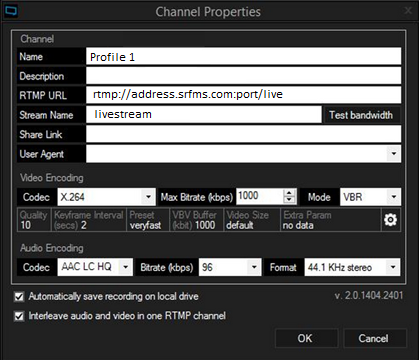
Une fois que vous avez rempli les informations nécessaires, cliquez sur « OK » pour revenir aux fenêtres principales où vous trouverez votre nouveau profil de streaming et cliquez dessus pour commencer le streaming avec xSplit.
Saviez-vous que nous vendons des services de streaming ?
Nos services de streaming audio et vidéo sont fournis avec des connexions illimitées, une bande passante illimitée et sont soutenus par notre équipe d'assistance experte 24h/24 et 7j/7 !